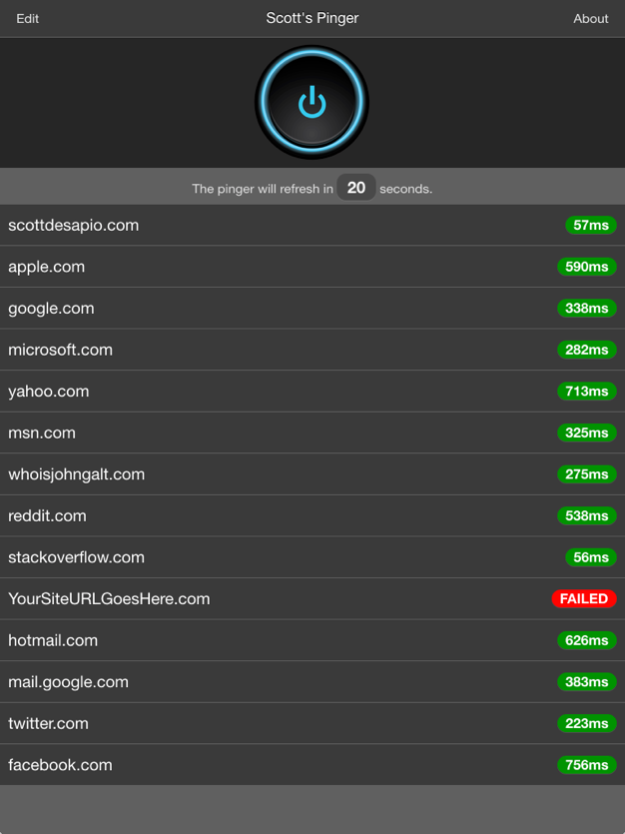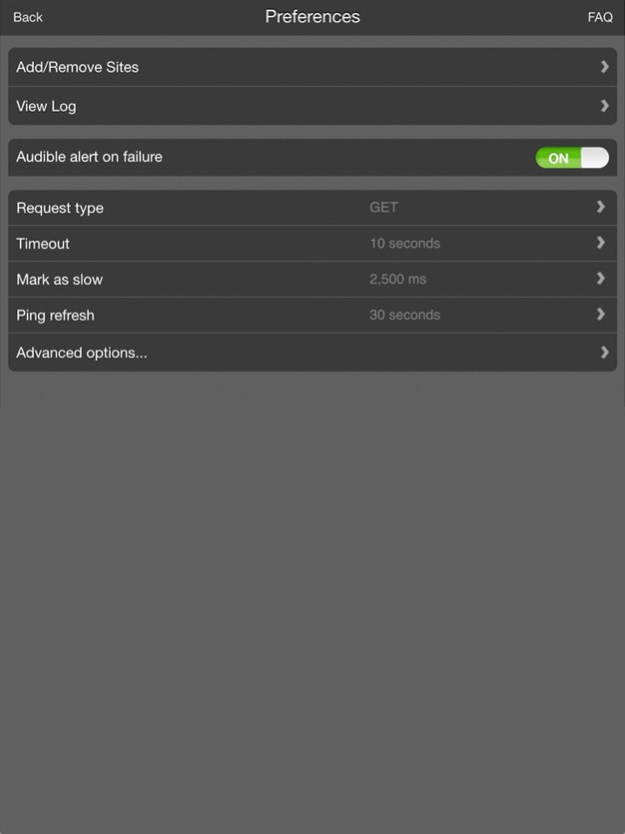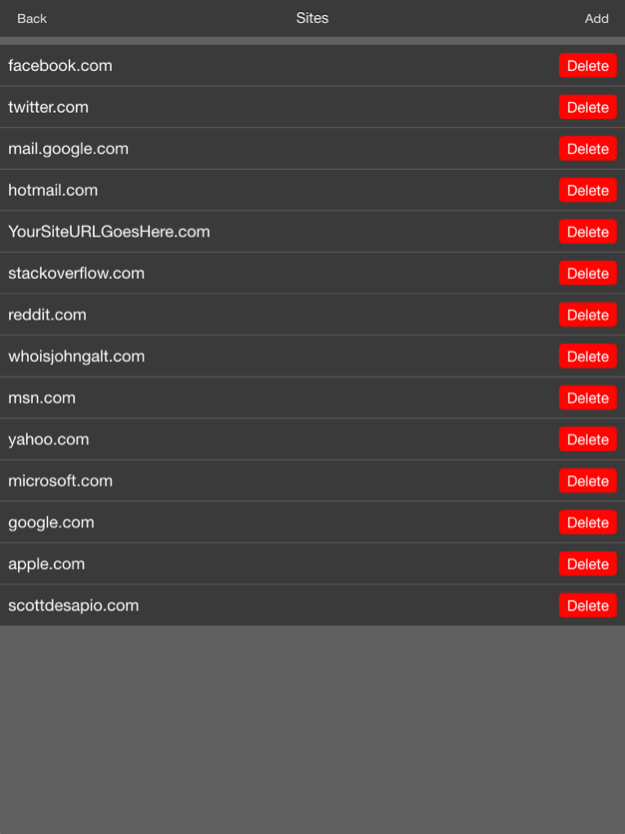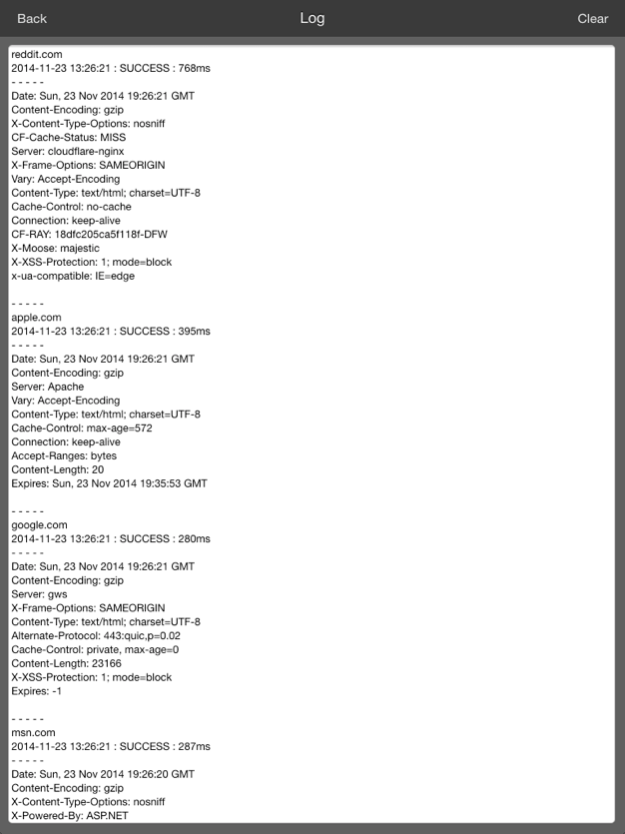Scott's Pinger - Website Status Monitor 1.8.2
Free Version
Publisher Description
From the developer of the Award Winning Conversion Calculator App, "Mila's Tools", comes "Scott's Pinger" - an elegant, no frills, easy-to-use website status and up-time monitor.
- - - -
Scott's Pinger Main Features:
* USER CONFIGURABLE INTERVAL FOR AUDIBLE AND VIBRATING ALERTS *
Set monitor to ping your sites as often as every 30 seconds
* ALWAYS ON *
App avoids iPhone auto-sleep and stays visible for as long as you need
* VERBOSE LOGGING *
Record response headers
* UNIVERSAL APP *
Works on iPhone, iPod, and iPad
- - - -
- What is "Scott's Pinger?"
"Scott's Pinger" is a simple on-demand website status checker. As a web developer, I was looking for a simple way to check site status and response time on the run so, I built "Scott's Pinger."
- - - -
- What does "Scott's Pinger" do?
Scott's Pinger sends HTTP GET or HEAD requests to the sites you specify and reports back the time it took to receive the payload back from the server. If your site is unresponsive, Scott's Pinger alert's you immediately by sending a local
notification to your device and sounding off an audible alarm.
It should also be noted that "Scott's Pinger" is actually not technically a "Pinger" in that ICMP is not used but rather HTTP GET and HEAD requests are used to achieve the "Ping." As is the case, Scott's Pinger can also be used to prime the
cache on your server. "Scott's Pinger" however was a far better name than "Scott's Website Response Time Checker and Cache Primer." :)
- - - -
- What does the "Timeout" setting do?
The Timeout setting indicates how long to allow the pinger to attempt to connect to your site before failing with a FAILED red indicator and sounding off the alarm.
EXAMPLE: The Timeout is set to 5 seconds and your site does not respond within 5 seconds. Based on your settings, an audible alert and/or local notification will be initiated and the monitor's associated indicator will be highlighted as FAILED.
- - - -
- What does the "Slow" setting do?
The Slow Threshold setting indicates when to attach a yellow warning indicator to the monitor.
EXAMPLE: The Slow Threshold is set to 500ms and your site's response time clocks in at 536ms. That site's associated monitor indicator will we highlighted in yellow.
- - - -
- What does the "Ping Refresh" setting do?
The Ping Refresh setting indicates how long the monitor should wait between ping cycles.
EXAMPLE: The Ping Refresh is set to 30 seconds. The monitor list will automatically recycle and ping your site list every 30 seconds.
- - - -
- What exactly does the Monitor's MS time represent?
The milliseconds displayed in the monitor represent how long it took for the site's response payload to be received.
- - - -
If there's a specific option or feature you'd like to see added, please write me at http://bit.ly/WriteScottDeSapio, and I'll see about getting it into the next release. Thanks!
Oct 3, 2016
Version 1.8.2
This app has been updated by Apple to display the Apple Watch app icon.
- Maintenance release for iOS 10
About Scott's Pinger - Website Status Monitor
Scott's Pinger - Website Status Monitor is a free app for iOS published in the System Maintenance list of apps, part of System Utilities.
The company that develops Scott's Pinger - Website Status Monitor is Scott DeSapio. The latest version released by its developer is 1.8.2.
To install Scott's Pinger - Website Status Monitor on your iOS device, just click the green Continue To App button above to start the installation process. The app is listed on our website since 2016-10-03 and was downloaded 7 times. We have already checked if the download link is safe, however for your own protection we recommend that you scan the downloaded app with your antivirus. Your antivirus may detect the Scott's Pinger - Website Status Monitor as malware if the download link is broken.
How to install Scott's Pinger - Website Status Monitor on your iOS device:
- Click on the Continue To App button on our website. This will redirect you to the App Store.
- Once the Scott's Pinger - Website Status Monitor is shown in the iTunes listing of your iOS device, you can start its download and installation. Tap on the GET button to the right of the app to start downloading it.
- If you are not logged-in the iOS appstore app, you'll be prompted for your your Apple ID and/or password.
- After Scott's Pinger - Website Status Monitor is downloaded, you'll see an INSTALL button to the right. Tap on it to start the actual installation of the iOS app.
- Once installation is finished you can tap on the OPEN button to start it. Its icon will also be added to your device home screen.